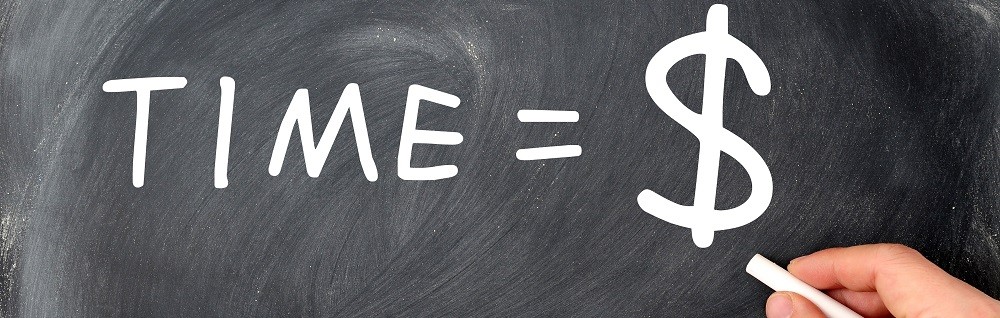Take a look at a look at these everyday printing problems, along with their most common solutions:
• Printing feels like it’s taking FOREVER. When it comes time to print, we don’t want to wait for documents to come out at a snail’s pace. After all, time management is a huge component to today’s work culture. If slow printing is a common issue at your office, first check the high-resolution settings. If you don’t need top-notch quality, change the mode to standard or normal. For larger files, you may want to add more memory to help your operating system run faster. Finally, make sure you are using the best driver that fits your printer’s needs. You can check with the printer’s service provider to verify the proper driver.
• Too many paper jams. This is one of the most common problems amongst those who print a lot in the workplace. First thing’s first, make sure the type of paper being used is supported by your printer. You should also store your paper in a dry area to avoid moisture (this can cause major printing difficulties). If a jam does occur, your control panel should walk you through the process of finding and removing the jam. Always inspect the paper path and carefully remove the jam straight out, being sure not to tear it. In some cases, you may need to remove the tray to ensure that the paper is aligned properly.
• Low quality prints. After taking the time to create your document, a poor quality printed document is the last thing you want to see. First, check your printer resolution settings. When selecting images for your documents, make sure they are 300 dpi (dots per inch) at a minimum. If all else fails, change your paper-type when it comes to color images. If your documents are smudgy and the color ink is smeared, check the toner cartridge for possible damage.
• Noting is printing. First, check the power to the printer. It may seem obvious, but this is often the solution that is most commonly overlooked when this problem initially occurs. Next, check your printer settings to make sure you are printing to the proper device. Set your chosen printing device to the defaulted printer so that your documents always go to this selected device. Be sure to check the paper in the printer—it could be completely out, or jammed. If all else fails, restart your computer and the printer and try reprinting your documents.
Hopefully these tips will help ease some of your most common printer-related headaches. If these solutions didn’t fix your device, contact Hart Office Solutions today to request service to your in-house device or to learn more about upgrading to better, more efficient technology.
Fast-paced business environments in Fairmont and across the country rely on their printers to get them through the day. Even in today’s digital world, print media still has a special connection with consumers. In the workplace, printing is a necessary component to the daily operations of any business. With that in mind, we all know how frustrating it can be when printers act up with issues. In fact, operations can be drastically slowed or completely halted when printers are down. Fortunately, many of these problems are everyday problems that can be solved with simple solutions.